一.骨架屏介绍
骨架屏(Skeleton)是一种用于提升用户体验的界面设计技术,通过在页面数据加载前展示简化的页面框架结构(如占位符、灰色块等),模拟真实内容的布局,避免用户面对空白页面或长时间等待的焦虑感。
特点及原理:
1.占位展示:骨架屏由基本框架和占位元素(如线条、矩形)组成,形状与实际内容布局一致,例如用短横线模拟文本、矩形框模拟图片区域。
2.动态替换:当真实数据加载完成后,骨架屏会被无缝替换为实际内容,通过渐变或动画实现平滑过渡。
3.设计原则:通常采用低饱和度色调(如灰色)和简洁的动画效果,避免视觉干扰,同时传达“加载中”的信号。
优势:1.提升感知速度:虽然不缩短实际加载时间,但通过视觉反馈让用户感觉加载更快。
2.降低跳出率:减少因空白页面导致的用户流失。
3.兼容性:适用于各种异步加载场景。
二.骨架屏控件设计
2.1 骨架的构成
从骨架屏的特点可以看出,骨架主要由方形、圆形、条形几种基本图案构成,将它们以不同的方式排列,即可完成骨架的搭建,下面我们来看看几种比较典型的情况。
图 2.1.1 文本骨架屏
图 2.1.2 带操作的骨架屏
图 2.1.3 带头像的骨架屏
图 2.1.4 带图片和视频的骨架屏
2.2 骨架的绘制
我们来看看怎么将这些方形、圆形、条形画到控件上,如果按常规的方式,先使用一个布局面板控件设计好骨架,然后再往里面填充Rectangle或Ellipse,这样就能达到骨架屏的效果,但是如果每一种布局都这样去写一遍,那就太繁琐了,得不偿失。如果通过一些参数去自动设置布局及填充,理论上是可以的,但是这种方式也有一个问题,那就是动画,为了表示骨架下的页面元素正在加载,一般会给它设计一个光影流动的效果,如果按照这种方式,每个骨架组件都是独立的,那么我们控制光影流动(渐变画刷)就会变得比较麻烦,虽然也有办法实现,但是从代码量和性能上来说都不是一个好的选择。那么有没有可以单独添加图形,又方便控制渐变效果,还性能好的控件呢,答案是有,它就是Path,我们可以往Path中添加各种图形,又可以整体控制它的渐变效果。以下是简单的示例:- <Path HorizontalAlignment="Center" VerticalAlignment="Center">
- <Path.Fill>
- <RadialGradientBrush>
- <GradientStop Color="#FFBBBBBB" Offset="1"/>
- <GradientStop Color="White" Offset="0"/>
- </RadialGradientBrush>
- </Path.Fill>
- <Path.Data>
- <GeometryGroup>
- <RectangleGeometry Rect="0,0,100,100" RadiusX="50" RadiusY="50"/>
- <RectangleGeometry Rect="105,0,100,100" />
- <RectangleGeometry Rect="210,40,100,20" />
- </GeometryGroup>
- </Path.Data>
- </Path>
通过以上示例代码可以看出,在Path中添加图形需要设置关键属性Rect,Rect需要4个double类型的参数,前两个参数为X和Y坐标,后两个为Width和Height,只要设置了正确的参数,就可以显示出我们需要的骨架,但是如果每次都要去自己计算坐标和尺寸,那肯定不太现实,所以我们需要设计一种排列规则,只要设置参数就可以让它按照正确的方式排列。 在真实的项目中,页面元素的布局千变万化,所以骨架的排列应考虑到是否能够满足各种不同的情况,同时还要兼顾易用性,不能设计得太复杂,学习成本越低越好。基于以上考虑,我们可以借鉴Grid的布局逻辑,我们都知道在Grid中布局需要预先设置行数和列数,并在添加到Grid中的控件上设置Grid.Row和Grid.Column附加属性来确定当前控件是属于哪个位置,请看以下代码:- <Grid>
- <Grid.RowDefinitions>
- <RowDefinition Height="*" />
- <RowDefinition Height="*" />
- </Grid.RowDefinitions>
- <Grid.ColumnDefinitions>
- <ColumnDefinition Width="Auto" />
- <ColumnDefinition Width="10" />
- <ColumnDefinition Width="*" />
- </Grid.ColumnDefinitions>
- <Rectangle Grid.Row="0" Grid.Column="0"/>
- </Grid>
基于以上理论,我们可以将业务大致抽象,形成以下设计:
1.Skeleton类
骨架控件,有一个Items属性,该属性可以设置SkeletonItem或SkeletonGroup类型值,该属性包含了所有的骨架绘制参数。
2.SkeletonItem类
骨架项,所有能看到的部分(方形、圆形、条形)都由它绘制、可以通过Width和Height属性控制宽度和高度,可以通过Margin属性设置边距,可以通过HorizontalAlignment和VerticalAlignment属性设置水平和垂直对齐方向,可以通过RadiusX和RadiusY属性设置圆角半径,可以通过IsVisible属性控制可见性。
3.SkeletonGroup类
骨架分组,可以将多个SkeletonItem和SkeletonGroup放置到Children属性中,形成嵌套关系,再配合Orientation属性设置排列方向,就可以实现复杂的布局,除此之外,它还可以像SkeletonItem一样,设置Width、Height、HorizontalAlignment、VerticalAlignment等属性。
2.3 动画效果
光影效果只需要控制画刷的横向位置变化就行了,这里我们使用的是RadialGradientBrush来填充Path的背景,我们可以添加一个动画,控制RadialGradientBrush的RelativeTransform属性中的TranslateTransform参数。
Path代码:- <Path HorizontalAlignment="Center" VerticalAlignment="Center">
- <Path.Fill>
- <RadialGradientBrush>
- <GradientStop Color="#FFBBBBBB" Offset="1"/>
- <GradientStop Color="White" Offset="0"/>
- </RadialGradientBrush>
- </Path.Fill>
- <Path.Data>
- <GeometryGroup>
- <RectangleGeometry Rect="0,0,100,100" RadiusX="50" RadiusY="50"/>
- <RectangleGeometry Rect="105,0,100,100" />
- <RectangleGeometry Rect="210,40,100,20" />
- </GeometryGroup>
- </Path.Data>
- </Path><Path HorizontalAlignment="Center" VerticalAlignment="Center">
- <Path.Fill>
- <RadialGradientBrush>
- <GradientStop Color="#FFBBBBBB" Offset="1"/>
- <GradientStop Color="White" Offset="0"/>
- </RadialGradientBrush>
- </Path.Fill>
- <Path.Data>
- <GeometryGroup>
- <RectangleGeometry Rect="0,0,100,100" RadiusX="50" RadiusY="50"/>
- <RectangleGeometry Rect="105,0,100,100" />
- <RectangleGeometry Rect="210,40,100,20" />
- </GeometryGroup>
- </Path.Data>
- </Path><Storyboard
- AutoReverse="False"
- RepeatBehavior="Forever">
- <DoubleAnimationUsingKeyFrames Storyboard.TargetName="path" Storyboard.TargetProperty="(Shape.Fill).(Brush.RelativeTransform).(TransformGroup.Children)[3].(TranslateTransform.X)">
- <EasingDoubleKeyFrame KeyTime="0:0:2" Value="6" />
- </DoubleAnimationUsingKeyFrames>
- </Storyboard><Storyboard
- AutoReverse="False"
- RepeatBehavior="Forever">
- <DoubleAnimationUsingKeyFrames Storyboard.TargetName="path" Storyboard.TargetProperty="(Shape.Fill).(Brush.RelativeTransform).(TransformGroup.Children)[3].(TranslateTransform.X)">
- <EasingDoubleKeyFrame KeyTime="0:0:2" Value="6" />
- </DoubleAnimationUsingKeyFrames>
- </Storyboard><Storyboard
- AutoReverse="False"
- RepeatBehavior="Forever">
- <DoubleAnimationUsingKeyFrames Storyboard.TargetName="path" Storyboard.TargetProperty="(Shape.Fill).(Brush.RelativeTransform).(TransformGroup.Children)[3].(TranslateTransform.X)">
- <EasingDoubleKeyFrame KeyTime="0:0:2" Value="6" />
- </DoubleAnimationUsingKeyFrames>
- </Storyboard>
- <Storyboard
- AutoReverse="False"
- RepeatBehavior="Forever">
- <DoubleAnimationUsingKeyFrames Storyboard.TargetName="path" Storyboard.TargetProperty="(Shape.Fill).(Brush.RelativeTransform).(TransformGroup.Children)[3].(TranslateTransform.X)">
- <EasingDoubleKeyFrame KeyTime="0:0:2" Value="6" />
- </DoubleAnimationUsingKeyFrames>
- </Storyboard>
根据以上设计思路,我们需要Skeleton、SkeletonItem、SkeletonGroup三个类来实现骨架功能,其中SkeletonItem、SkeletonGroup同属骨架的组成部分,它们有一些相同的属性,所以它们可以抽象出一个共同的父类SkeletonComponent,以下是部分关键代码,仅供参考。
3.1 Skeleton- [ContentProperty("Items")]
- public class Skeleton : FrameworkElement
- {
- public SkeletonComponent Items
- {
- get { return (SkeletonComponent)GetValue(ItemsProperty); }
- set { SetValue(ItemsProperty, value); }
- }
-
- public static readonly DependencyProperty ItemsProperty =
- DependencyProperty.Register("Items", typeof(SkeletonComponent), typeof(Skeleton), new FrameworkPropertyMetadata(null));
- }
- public abstract class SkeletonComponent : DependencyObject
- {
- public GridLength Width
- {
- get { return (GridLength)GetValue(WidthProperty); }
- set { SetValue(WidthProperty, value); }
- }
-
- public static readonly DependencyProperty WidthProperty =
- DependencyProperty.Register("Width", typeof(GridLength), typeof(SkeletonComponent), new PropertyMetadata(new GridLength(1.0, GridUnitType.Star)));
-
-
- public GridLength Height
- {
- get { return (GridLength)GetValue(HeightProperty); }
- set { SetValue(HeightProperty, value); }
- }
-
- public static readonly DependencyProperty HeightProperty =
- DependencyProperty.Register("Height", typeof(GridLength), typeof(SkeletonComponent), new PropertyMetadata(new GridLength(1.0, GridUnitType.Star));
-
- public Thickness Margin
- {
- get { return (Thickness)GetValue(MarginProperty); }
- set { SetValue(MarginProperty, value); }
- }
-
- public static readonly DependencyProperty MarginProperty =
- DependencyProperty.Register("Margin", typeof(Thickness), typeof(SkeletonComponent));
-
-
- public HorizontalAlignment HorizontalAlignment
- {
- get { return (HorizontalAlignment)GetValue(HorizontalAlignmentProperty); }
- set { SetValue(HorizontalAlignmentProperty, value); }
- }
-
- public static readonly DependencyProperty HorizontalAlignmentProperty =
- DependencyProperty.Register("HorizontalAlignment", typeof(HorizontalAlignment), typeof(SkeletonComponent), new PropertyMetadata(HorizontalAlignment.Left));
-
-
- public VerticalAlignment VerticalAlignment
- {
- get { return (VerticalAlignment)GetValue(VerticalAlignmentProperty); }
- set { SetValue(VerticalAlignmentProperty, value); }
- }
-
- public static readonly DependencyProperty VerticalAlignmentProperty =
- DependencyProperty.Register("VerticalAlignment", typeof(VerticalAlignment), typeof(SkeletonComponent), new PropertyMetadata(VerticalAlignment.Top));
- }
- public class SkeletonItem : SkeletonComponent
- {
- public double RadiusX
- {
- get { return (double)GetValue(RadiusXProperty); }
- set { SetValue(RadiusXProperty, value); }
- }
-
- public static readonly DependencyProperty RadiusXProperty =
- DependencyProperty.Register("RadiusX", typeof(double), typeof(SkeletonItem), new PropertyMetadata(0d));
-
- public double RadiusY
- {
- get { return (double)GetValue(RadiusYProperty); }
- set { SetValue(RadiusYProperty, value); }
- }
-
- public static readonly DependencyProperty RadiusYProperty =
- DependencyProperty.Register("RadiusY", typeof(double), typeof(SkeletonItem), new PropertyMetadata(0d));
-
- public bool IsVisible
- {
- get { return (bool)GetValue(IsVisibleProperty); }
- set { SetValue(IsVisibleProperty, value); }
- }
-
- public static readonly DependencyProperty IsVisibleProperty =
- DependencyProperty.Register("IsVisible", typeof(bool), typeof(SkeletonItem), new PropertyMetadata(true));
- }
- [ContentProperty("Children")]
- public class SkeletonGroup : SkeletonComponent
- {
- public SkeletonComponentCollection Children
- {
- get { return (SkeletonComponentCollection)GetValue(ChildrenProperty); }
- private set { SetValue(ChildrenProperty, value); }
- }
-
- public static readonly DependencyProperty ChildrenProperty =
- DependencyProperty.Register("Children", typeof(SkeletonComponentCollection), typeof(SkeletonGroup), new PropertyMetadata(null));
-
- public Orientation Orientation
- {
- get { return (Orientation)GetValue(OrientationProperty); }
- set { SetValue(OrientationProperty, value); }
- }
-
- public static readonly DependencyProperty OrientationProperty =
- DependencyProperty.Register("Orientation", typeof(Orientation), typeof(SkeletonGroup), new PropertyMetadata(Orientation.Vertical));
- }
以下是结合前文《可能是迄今为止最好用的WPF加载动画功能(没有之一)》中的FrameworkElementExtension.IsLoading附加属性实现的骨架屏控制案例,如有疑问可转到该文中查看。
案例一:文字+按钮
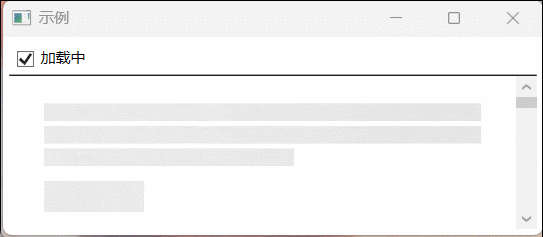
- <Storyboard
- AutoReverse="False"
- RepeatBehavior="Forever">
- <DoubleAnimationUsingKeyFrames Storyboard.TargetName="path" Storyboard.TargetProperty="(Shape.Fill).(Brush.RelativeTransform).(TransformGroup.Children)[3].(TranslateTransform.X)">
- <EasingDoubleKeyFrame KeyTime="0:0:2" Value="6" />
- </DoubleAnimationUsingKeyFrames>
- </Storyboard><Storyboard
- AutoReverse="False"
- RepeatBehavior="Forever">
- <DoubleAnimationUsingKeyFrames Storyboard.TargetName="path" Storyboard.TargetProperty="(Shape.Fill).(Brush.RelativeTransform).(TransformGroup.Children)[3].(TranslateTransform.X)">
- <EasingDoubleKeyFrame KeyTime="0:0:2" Value="6" />
- </DoubleAnimationUsingKeyFrames>
- </Storyboard> 确定<Path HorizontalAlignment="Center" VerticalAlignment="Center">
- <Path.Fill>
- <RadialGradientBrush>
- <GradientStop Color="#FFBBBBBB" Offset="1"/>
- <GradientStop Color="White" Offset="0"/>
- </RadialGradientBrush>
- </Path.Fill>
- <Path.Data>
- <GeometryGroup>
- <RectangleGeometry Rect="0,0,100,100" RadiusX="50" RadiusY="50"/>
- <RectangleGeometry Rect="105,0,100,100" />
- <RectangleGeometry Rect="210,40,100,20" />
- </GeometryGroup>
- </Path.Data>
- </Path><Grid>
- <Grid.RowDefinitions>
- <RowDefinition Height="*" />
- <RowDefinition Height="*" />
- </Grid.RowDefinitions>
- <Grid.ColumnDefinitions>
- <ColumnDefinition Width="Auto" />
- <ColumnDefinition Width="10" />
- <ColumnDefinition Width="*" />
- </Grid.ColumnDefinitions>
- <Rectangle Grid.Row="0" Grid.Column="0"/>
- </Grid><Storyboard
- AutoReverse="False"
- RepeatBehavior="Forever">
- <DoubleAnimationUsingKeyFrames Storyboard.TargetName="path" Storyboard.TargetProperty="(Shape.Fill).(Brush.RelativeTransform).(TransformGroup.Children)[3].(TranslateTransform.X)">
- <EasingDoubleKeyFrame KeyTime="0:0:2" Value="6" />
- </DoubleAnimationUsingKeyFrames>
- </Storyboard>
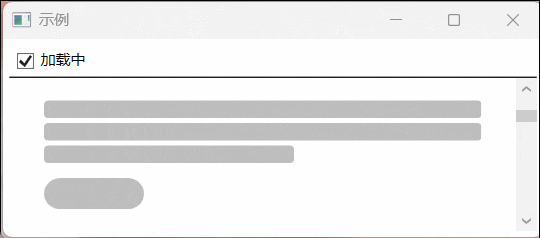
- <Storyboard
- AutoReverse="False"
- RepeatBehavior="Forever">
- <DoubleAnimationUsingKeyFrames Storyboard.TargetName="path" Storyboard.TargetProperty="(Shape.Fill).(Brush.RelativeTransform).(TransformGroup.Children)[3].(TranslateTransform.X)">
- <EasingDoubleKeyFrame KeyTime="0:0:2" Value="6" />
- </DoubleAnimationUsingKeyFrames>
- </Storyboard><Storyboard
- AutoReverse="False"
- RepeatBehavior="Forever">
- <DoubleAnimationUsingKeyFrames Storyboard.TargetName="path" Storyboard.TargetProperty="(Shape.Fill).(Brush.RelativeTransform).(TransformGroup.Children)[3].(TranslateTransform.X)">
- <EasingDoubleKeyFrame KeyTime="0:0:2" Value="6" />
- </DoubleAnimationUsingKeyFrames>
- </Storyboard> 确定<Path HorizontalAlignment="Center" VerticalAlignment="Center">
- <Path.Fill>
- <RadialGradientBrush>
- <GradientStop Color="#FFBBBBBB" Offset="1"/>
- <GradientStop Color="White" Offset="0"/>
- </RadialGradientBrush>
- </Path.Fill>
- <Path.Data>
- <GeometryGroup>
- <RectangleGeometry Rect="0,0,100,100" RadiusX="50" RadiusY="50"/>
- <RectangleGeometry Rect="105,0,100,100" />
- <RectangleGeometry Rect="210,40,100,20" />
- </GeometryGroup>
- </Path.Data>
- </Path><Grid>
- <Grid.RowDefinitions>
- <RowDefinition Height="*" />
- <RowDefinition Height="*" />
- </Grid.RowDefinitions>
- <Grid.ColumnDefinitions>
- <ColumnDefinition Width="Auto" />
- <ColumnDefinition Width="10" />
- <ColumnDefinition Width="*" />
- </Grid.ColumnDefinitions>
- <Rectangle Grid.Row="0" Grid.Column="0"/>
- </Grid><Storyboard
- AutoReverse="False"
- RepeatBehavior="Forever">
- <DoubleAnimationUsingKeyFrames Storyboard.TargetName="path" Storyboard.TargetProperty="(Shape.Fill).(Brush.RelativeTransform).(TransformGroup.Children)[3].(TranslateTransform.X)">
- <EasingDoubleKeyFrame KeyTime="0:0:2" Value="6" />
- </DoubleAnimationUsingKeyFrames>
- </Storyboard>
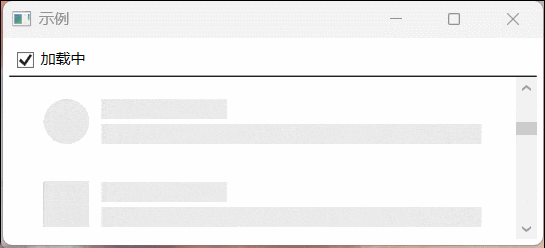
- <Path HorizontalAlignment="Center" VerticalAlignment="Center">
- <Path.Fill>
- <RadialGradientBrush>
- <GradientStop Color="#FFBBBBBB" Offset="1"/>
- <GradientStop Color="White" Offset="0"/>
- </RadialGradientBrush>
- </Path.Fill>
- <Path.Data>
- <GeometryGroup>
- <RectangleGeometry Rect="0,0,100,100" RadiusX="50" RadiusY="50"/>
- <RectangleGeometry Rect="105,0,100,100" />
- <RectangleGeometry Rect="210,40,100,20" />
- </GeometryGroup>
- </Path.Data>
- </Path><Path HorizontalAlignment="Center" VerticalAlignment="Center">
- <Path.Fill>
- <RadialGradientBrush>
- <GradientStop Color="#FFBBBBBB" Offset="1"/>
- <GradientStop Color="White" Offset="0"/>
- </RadialGradientBrush>
- </Path.Fill>
- <Path.Data>
- <GeometryGroup>
- <RectangleGeometry Rect="0,0,100,100" RadiusX="50" RadiusY="50"/>
- <RectangleGeometry Rect="105,0,100,100" />
- <RectangleGeometry Rect="210,40,100,20" />
- </GeometryGroup>
- </Path.Data>
- </Path><Path HorizontalAlignment="Center" VerticalAlignment="Center">
- <Path.Fill>
- <RadialGradientBrush>
- <GradientStop Color="#FFBBBBBB" Offset="1"/>
- <GradientStop Color="White" Offset="0"/>
- </RadialGradientBrush>
- </Path.Fill>
- <Path.Data>
- <GeometryGroup>
- <RectangleGeometry Rect="0,0,100,100" RadiusX="50" RadiusY="50"/>
- <RectangleGeometry Rect="105,0,100,100" />
- <RectangleGeometry Rect="210,40,100,20" />
- </GeometryGroup>
- </Path.Data>
- </Path><Path HorizontalAlignment="Center" VerticalAlignment="Center">
- <Path.Fill>
- <RadialGradientBrush>
- <GradientStop Color="#FFBBBBBB" Offset="1"/>
- <GradientStop Color="White" Offset="0"/>
- </RadialGradientBrush>
- </Path.Fill>
- <Path.Data>
- <GeometryGroup>
- <RectangleGeometry Rect="0,0,100,100" RadiusX="50" RadiusY="50"/>
- <RectangleGeometry Rect="105,0,100,100" />
- <RectangleGeometry Rect="210,40,100,20" />
- </GeometryGroup>
- </Path.Data>
- </Path><Grid>
- <Grid.RowDefinitions>
- <RowDefinition Height="*" />
- <RowDefinition Height="*" />
- </Grid.RowDefinitions>
- <Grid.ColumnDefinitions>
- <ColumnDefinition Width="Auto" />
- <ColumnDefinition Width="10" />
- <ColumnDefinition Width="*" />
- </Grid.ColumnDefinitions>
- <Rectangle Grid.Row="0" Grid.Column="0"/>
- </Grid><Storyboard
- AutoReverse="False"
- RepeatBehavior="Forever">
- <DoubleAnimationUsingKeyFrames Storyboard.TargetName="path" Storyboard.TargetProperty="(Shape.Fill).(Brush.RelativeTransform).(TransformGroup.Children)[3].(TranslateTransform.X)">
- <EasingDoubleKeyFrame KeyTime="0:0:2" Value="6" />
- </DoubleAnimationUsingKeyFrames>
- </Storyboard>
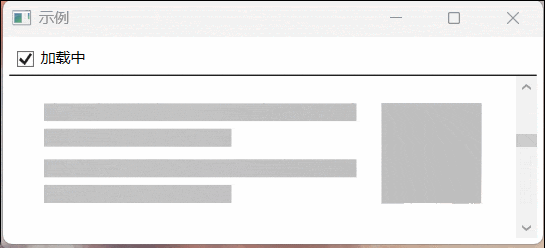
- <Path HorizontalAlignment="Center" VerticalAlignment="Center">
- <Path.Fill>
- <RadialGradientBrush>
- <GradientStop Color="#FFBBBBBB" Offset="1"/>
- <GradientStop Color="White" Offset="0"/>
- </RadialGradientBrush>
- </Path.Fill>
- <Path.Data>
- <GeometryGroup>
- <RectangleGeometry Rect="0,0,100,100" RadiusX="50" RadiusY="50"/>
- <RectangleGeometry Rect="105,0,100,100" />
- <RectangleGeometry Rect="210,40,100,20" />
- </GeometryGroup>
- </Path.Data>
- </Path><Path HorizontalAlignment="Center" VerticalAlignment="Center">
- <Path.Fill>
- <RadialGradientBrush>
- <GradientStop Color="#FFBBBBBB" Offset="1"/>
- <GradientStop Color="White" Offset="0"/>
- </RadialGradientBrush>
- </Path.Fill>
- <Path.Data>
- <GeometryGroup>
- <RectangleGeometry Rect="0,0,100,100" RadiusX="50" RadiusY="50"/>
- <RectangleGeometry Rect="105,0,100,100" />
- <RectangleGeometry Rect="210,40,100,20" />
- </GeometryGroup>
- </Path.Data>
- </Path><Path HorizontalAlignment="Center" VerticalAlignment="Center">
- <Path.Fill>
- <RadialGradientBrush>
- <GradientStop Color="#FFBBBBBB" Offset="1"/>
- <GradientStop Color="White" Offset="0"/>
- </RadialGradientBrush>
- </Path.Fill>
- <Path.Data>
- <GeometryGroup>
- <RectangleGeometry Rect="0,0,100,100" RadiusX="50" RadiusY="50"/>
- <RectangleGeometry Rect="105,0,100,100" />
- <RectangleGeometry Rect="210,40,100,20" />
- </GeometryGroup>
- </Path.Data>
- </Path>

- <Path HorizontalAlignment="Center" VerticalAlignment="Center">
- <Path.Fill>
- <RadialGradientBrush>
- <GradientStop Color="#FFBBBBBB" Offset="1"/>
- <GradientStop Color="White" Offset="0"/>
- </RadialGradientBrush>
- </Path.Fill>
- <Path.Data>
- <GeometryGroup>
- <RectangleGeometry Rect="0,0,100,100" RadiusX="50" RadiusY="50"/>
- <RectangleGeometry Rect="105,0,100,100" />
- <RectangleGeometry Rect="210,40,100,20" />
- </GeometryGroup>
- </Path.Data>
- </Path><Path HorizontalAlignment="Center" VerticalAlignment="Center">
- <Path.Fill>
- <RadialGradientBrush>
- <GradientStop Color="#FFBBBBBB" Offset="1"/>
- <GradientStop Color="White" Offset="0"/>
- </RadialGradientBrush>
- </Path.Fill>
- <Path.Data>
- <GeometryGroup>
- <RectangleGeometry Rect="0,0,100,100" RadiusX="50" RadiusY="50"/>
- <RectangleGeometry Rect="105,0,100,100" />
- <RectangleGeometry Rect="210,40,100,20" />
- </GeometryGroup>
- </Path.Data>
- </Path><Path HorizontalAlignment="Center" VerticalAlignment="Center">
- <Path.Fill>
- <RadialGradientBrush>
- <GradientStop Color="#FFBBBBBB" Offset="1"/>
- <GradientStop Color="White" Offset="0"/>
- </RadialGradientBrush>
- </Path.Fill>
- <Path.Data>
- <GeometryGroup>
- <RectangleGeometry Rect="0,0,100,100" RadiusX="50" RadiusY="50"/>
- <RectangleGeometry Rect="105,0,100,100" />
- <RectangleGeometry Rect="210,40,100,20" />
- </GeometryGroup>
- </Path.Data>
- </Path><Path HorizontalAlignment="Center" VerticalAlignment="Center">
- <Path.Fill>
- <RadialGradientBrush>
- <GradientStop Color="#FFBBBBBB" Offset="1"/>
- <GradientStop Color="White" Offset="0"/>
- </RadialGradientBrush>
- </Path.Fill>
- <Path.Data>
- <GeometryGroup>
- <RectangleGeometry Rect="0,0,100,100" RadiusX="50" RadiusY="50"/>
- <RectangleGeometry Rect="105,0,100,100" />
- <RectangleGeometry Rect="210,40,100,20" />
- </GeometryGroup>
- </Path.Data>
- </Path><Path HorizontalAlignment="Center" VerticalAlignment="Center">
- <Path.Fill>
- <RadialGradientBrush>
- <GradientStop Color="#FFBBBBBB" Offset="1"/>
- <GradientStop Color="White" Offset="0"/>
- </RadialGradientBrush>
- </Path.Fill>
- <Path.Data>
- <GeometryGroup>
- <RectangleGeometry Rect="0,0,100,100" RadiusX="50" RadiusY="50"/>
- <RectangleGeometry Rect="105,0,100,100" />
- <RectangleGeometry Rect="210,40,100,20" />
- </GeometryGroup>
- </Path.Data>
- </Path>
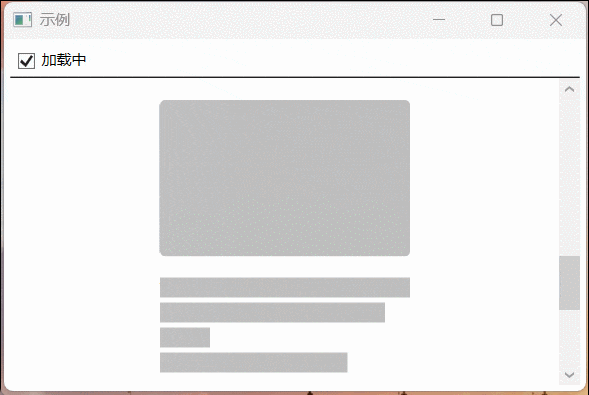
- <Path HorizontalAlignment="Center" VerticalAlignment="Center">
- <Path.Fill>
- <RadialGradientBrush>
- <GradientStop Color="#FFBBBBBB" Offset="1"/>
- <GradientStop Color="White" Offset="0"/>
- </RadialGradientBrush>
- </Path.Fill>
- <Path.Data>
- <GeometryGroup>
- <RectangleGeometry Rect="0,0,100,100" RadiusX="50" RadiusY="50"/>
- <RectangleGeometry Rect="105,0,100,100" />
- <RectangleGeometry Rect="210,40,100,20" />
- </GeometryGroup>
- </Path.Data>
- </Path><Path HorizontalAlignment="Center" VerticalAlignment="Center">
- <Path.Fill>
- <RadialGradientBrush>
- <GradientStop Color="#FFBBBBBB" Offset="1"/>
- <GradientStop Color="White" Offset="0"/>
- </RadialGradientBrush>
- </Path.Fill>
- <Path.Data>
- <GeometryGroup>
- <RectangleGeometry Rect="0,0,100,100" RadiusX="50" RadiusY="50"/>
- <RectangleGeometry Rect="105,0,100,100" />
- <RectangleGeometry Rect="210,40,100,20" />
- </GeometryGroup>
- </Path.Data>
- </Path><Storyboard
- AutoReverse="False"
- RepeatBehavior="Forever">
- <DoubleAnimationUsingKeyFrames Storyboard.TargetName="path" Storyboard.TargetProperty="(Shape.Fill).(Brush.RelativeTransform).(TransformGroup.Children)[3].(TranslateTransform.X)">
- <EasingDoubleKeyFrame KeyTime="0:0:2" Value="6" />
- </DoubleAnimationUsingKeyFrames>
- </Storyboard><Storyboard
- AutoReverse="False"
- RepeatBehavior="Forever">
- <DoubleAnimationUsingKeyFrames Storyboard.TargetName="path" Storyboard.TargetProperty="(Shape.Fill).(Brush.RelativeTransform).(TransformGroup.Children)[3].(TranslateTransform.X)">
- <EasingDoubleKeyFrame KeyTime="0:0:2" Value="6" />
- </DoubleAnimationUsingKeyFrames>
- </Storyboard><Storyboard
- AutoReverse="False"
- RepeatBehavior="Forever">
- <DoubleAnimationUsingKeyFrames Storyboard.TargetName="path" Storyboard.TargetProperty="(Shape.Fill).(Brush.RelativeTransform).(TransformGroup.Children)[3].(TranslateTransform.X)">
- <EasingDoubleKeyFrame KeyTime="0:0:2" Value="6" />
- </DoubleAnimationUsingKeyFrames>
- </Storyboard>
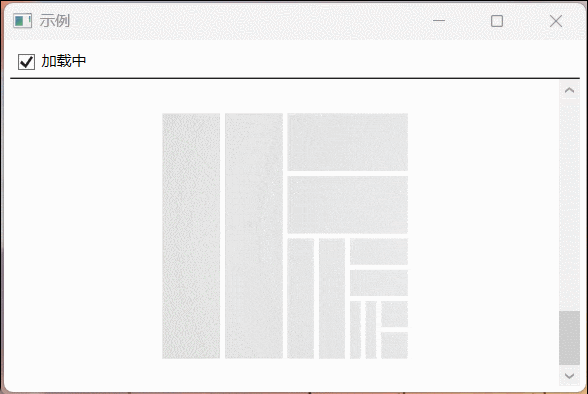
- <Path HorizontalAlignment="Center" VerticalAlignment="Center">
- <Path.Fill>
- <RadialGradientBrush>
- <GradientStop Color="#FFBBBBBB" Offset="1"/>
- <GradientStop Color="White" Offset="0"/>
- </RadialGradientBrush>
- </Path.Fill>
- <Path.Data>
- <GeometryGroup>
- <RectangleGeometry Rect="0,0,100,100" RadiusX="50" RadiusY="50"/>
- <RectangleGeometry Rect="105,0,100,100" />
- <RectangleGeometry Rect="210,40,100,20" />
- </GeometryGroup>
- </Path.Data>
- </Path><Path HorizontalAlignment="Center" VerticalAlignment="Center">
- <Path.Fill>
- <RadialGradientBrush>
- <GradientStop Color="#FFBBBBBB" Offset="1"/>
- <GradientStop Color="White" Offset="0"/>
- </RadialGradientBrush>
- </Path.Fill>
- <Path.Data>
- <GeometryGroup>
- <RectangleGeometry Rect="0,0,100,100" RadiusX="50" RadiusY="50"/>
- <RectangleGeometry Rect="105,0,100,100" />
- <RectangleGeometry Rect="210,40,100,20" />
- </GeometryGroup>
- </Path.Data>
- </Path><Path HorizontalAlignment="Center" VerticalAlignment="Center">
- <Path.Fill>
- <RadialGradientBrush>
- <GradientStop Color="#FFBBBBBB" Offset="1"/>
- <GradientStop Color="White" Offset="0"/>
- </RadialGradientBrush>
- </Path.Fill>
- <Path.Data>
- <GeometryGroup>
- <RectangleGeometry Rect="0,0,100,100" RadiusX="50" RadiusY="50"/>
- <RectangleGeometry Rect="105,0,100,100" />
- <RectangleGeometry Rect="210,40,100,20" />
- </GeometryGroup>
- </Path.Data>
- </Path><Path HorizontalAlignment="Center" VerticalAlignment="Center">
- <Path.Fill>
- <RadialGradientBrush>
- <GradientStop Color="#FFBBBBBB" Offset="1"/>
- <GradientStop Color="White" Offset="0"/>
- </RadialGradientBrush>
- </Path.Fill>
- <Path.Data>
- <GeometryGroup>
- <RectangleGeometry Rect="0,0,100,100" RadiusX="50" RadiusY="50"/>
- <RectangleGeometry Rect="105,0,100,100" />
- <RectangleGeometry Rect="210,40,100,20" />
- </GeometryGroup>
- </Path.Data>
- </Path><Path HorizontalAlignment="Center" VerticalAlignment="Center">
- <Path.Fill>
- <RadialGradientBrush>
- <GradientStop Color="#FFBBBBBB" Offset="1"/>
- <GradientStop Color="White" Offset="0"/>
- </RadialGradientBrush>
- </Path.Fill>
- <Path.Data>
- <GeometryGroup>
- <RectangleGeometry Rect="0,0,100,100" RadiusX="50" RadiusY="50"/>
- <RectangleGeometry Rect="105,0,100,100" />
- <RectangleGeometry Rect="210,40,100,20" />
- </GeometryGroup>
- </Path.Data>
- </Path><Path HorizontalAlignment="Center" VerticalAlignment="Center">
- <Path.Fill>
- <RadialGradientBrush>
- <GradientStop Color="#FFBBBBBB" Offset="1"/>
- <GradientStop Color="White" Offset="0"/>
- </RadialGradientBrush>
- </Path.Fill>
- <Path.Data>
- <GeometryGroup>
- <RectangleGeometry Rect="0,0,100,100" RadiusX="50" RadiusY="50"/>
- <RectangleGeometry Rect="105,0,100,100" />
- <RectangleGeometry Rect="210,40,100,20" />
- </GeometryGroup>
- </Path.Data>
- </Path><Storyboard
- AutoReverse="False"
- RepeatBehavior="Forever">
- <DoubleAnimationUsingKeyFrames Storyboard.TargetName="path" Storyboard.TargetProperty="(Shape.Fill).(Brush.RelativeTransform).(TransformGroup.Children)[3].(TranslateTransform.X)">
- <EasingDoubleKeyFrame KeyTime="0:0:2" Value="6" />
- </DoubleAnimationUsingKeyFrames>
- </Storyboard>
---------完结----------
技术赋能,共创未来
我们是一支深耕WPF及Avalonia十余年的开发团队,专注于为企业和开发者提供高性能桌面应用解决方案,目前已经为二十多家企业提供过服务,无论您是哪种需求,我们都可以用我们丰富的经验助力您的业务高效落地。如果您有相关需求,请与我们联系。
联系方式QQ/VX:446522563手机号:17898179019
技术交流
QQ群:661224882
来源:程序园用户自行投稿发布,如果侵权,请联系站长删除
免责声明:如果侵犯了您的权益,请联系站长,我们会及时删除侵权内容,谢谢合作! |