step 1: 事前准备
step 1.1: 云服务器
购买一台云服务器(带有弹性公网IP),阿里云,腾讯云,华为云什么的都可以。
选择ubuntu系统
开放安全组策略(把你需要的协议/端口暴露出来):
- TCP:22:ssh
- TCP:80:HTTP
- TCP:443:HTTPS
- ICMP:ping
这里我们强烈不推荐暴露所有的端口,根据权限最小化原则,仅应该暴露你需要的端口
step 1.2: Caddy
官方文档:https://caddy2.dengxiaolong.com/docs/install
仓库地址:https://github.com/caddyserver/caddy
Caddy是一个强大的反向代理工具,当然也可以被用作站点服务器。本文使用Caddy作为主要配置工具。
安装脚本:- sudo apt install -y debian-keyring debian-archive-keyring apt-transport-https
- curl -1sLf 'https://dl.cloudsmith.io/public/caddy/stable/gpg.key' | sudo gpg --dearmor -o /usr/share/keyrings/caddy-stable-archive-keyring.gpg
- curl -1sLf 'https://dl.cloudsmith.io/public/caddy/stable/debian.deb.txt' | sudo tee /etc/apt/sources.list.d/caddy-stable.list
- sudo apt update
- sudo apt install caddy
这里安利一波Apifox,可以非常方便的进行接口管理,构造自动化测试等工作,支持RESTful风格的API等。
界面简洁优雅,使用非常方便,并且对于个人开发者来说完全免费,符合我个人的审美观念。
step 2:获取证书
众所周知,HTTPS相比于HTTP,其最大的特性就是使用了SSL/TLS对数据进行加密。
我们依赖证书链使用TLS在客户端和服务器之间建立可信连接,具体原理比较复杂这里不多解释。
一般来说,证书是要由CA来进行签发,如果你购买了域名,自然会获取对应的证书。
但是,此处我们没有购买形似example.com的域名,而是类似149.33.138.14这样的裸露公网IP,这就需要我们提前获取对于裸IP的证书支持。
但遗憾的是,绝大部分针对裸IP的证书都需要收费。
毕竟,奇迹和魔法可不是免费的,https和域名当然也不是,大家都是穷人,尽量还是少花点钱。
step 2.1 获取免费证书
所幸,这里有一个方法,可以对裸IP获取90天的免费证书,到期相同方法续期即可
该服务由zeroSSL提供,我们使用的Caddy也是zeroSSL下的项目之一
这个教程写的还挺详细的,这里就不抄过来了:https://www.landiannews.com/archives/93605.html
但是,这里我们需要保证IP地址+文件夹+文件能够访问,这里我们需要使用Caddy先建立一个最简单的HTTP server,从服务器上获取静态文件
首先查看80端口(http),确保未被监听:- root@hcss-ecs-0ef3:~# sudo lsof -i :80
- root@hcss-ecs-0ef3:~#
- http://149.33.138.14 {
- root * /var/www/html
- file_server
- }
- sudo mkdir -p /var/www/html/.well-known/pki-validation
- sudo cp /path/to/{filename}.txt /var/www/html/.well-known/pki-validation/
有可能是自动启动的caddy systemd service和手动启动的caddy发生冲突了
这里我们选择手动启动,将service disable掉:- sudo systemctl status caddy
- sudo systemctl stop caddy
- sudo systemctl status caddy
- sudo caddy stop
- caddy fmt --overwrite
- sudo caddy start
此时再次查看80端口(http),应当已经被监听:- root@hcss-ecs-0ef3:~# sudo lsof -i :80
- COMMAND PID USER FD TYPE DEVICE SIZE/OFF NODE NAME
- caddy 65370 root 9u IPv6 562057 0t0 TCP *:http (LISTEN)
方法一:curl -X GET http://149.33.138.14/.well-known/pki-validation/{filename}.txt
方法二:使用Apifox,设置GET方法和request:
至此,HTTP server设置并验证完毕,返回zeroSSL,点击验证并签发证书,下载文件列表如下:
- certificate.crt:根节点证书
- ca_bundle.crt:中间节点证书
- private.key:密钥
将以上证书文件上传到服务器中。
step 2.2 搭建https server
step 2.2.1 验证证书合法性
我们将证书存储在/etc/caddy/ssl路径下,统一管理:- sudo mkdir -p /etc/caddy/ssl
- sudo cp certificate.crt /etc/caddy/ssl/
- sudo cp ca_bundle.crt /etc/caddy/ssl/
- sudo cp your_private.key /etc/caddy/ssl/
- sudo chmod 600 /etc/caddy/ssl/*
- sudo chown -R root:root /etc/caddy/ssl/
- openssl verify -CAfile /etc/caddy/ssl/ca_bundle.crt /etc/caddy/ssl/certificate.crt
- openssl x509 -noout -modulus -in /etc/caddy/ssl/certificate.crt | openssl md5
- openssl rsa -noout -modulus -in /etc/caddy/ssl/private.key | openssl md5
- cat /etc/caddy/ssl/certificate.crt /etc/caddy/ssl/ca_bundle.crt > /etc/caddy/ssl/fullchain.crt
- openssl x509 -in /etc/caddy/ssl/fullchain.crt -text -noout
- openssl rsa -in /etc/caddy/ssl/private.key -check
首先查看443端口(https),确保未被监听:- root@hcss-ecs-0ef3:~# sudo lsof -i :443
- root@hcss-ecs-0ef3:~#
- {
- default_sni 149.33.138.14
- }
- https://149.33.138.14 {
- tls /etc/caddy/ssl/fullchain.crt /etc/caddy/ssl/private.key
- respond "Hello, world!" 200
- }
- sudo caddy stop
- caddy fmt --overwrite
- sudo caddy start
- openssl s_client -connect 149.33.138.14:443 -servername 149.33.138.14
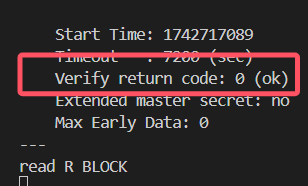
在另一台服务器上执行curl -kv https://149.33.138.14/,可以查看到连接全过程:- xiao@DESKTOP-S896N2C:~$ curl -kv https://149.33.138.14/
- * Trying 149.33.138.14:443...
- * Connected to 149.33.138.14 (149.33.138.14) port 443 (#0)
- * ALPN, offering h2
- * ALPN, offering http/1.1
- * TLSv1.0 (OUT), TLS header, Certificate Status (22):
- * TLSv1.3 (OUT), TLS handshake, Client hello (1):
- * TLSv1.2 (IN), TLS header, Certificate Status (22):
- * TLSv1.3 (IN), TLS handshake, Server hello (2):
- * TLSv1.2 (IN), TLS header, Finished (20):
- * TLSv1.2 (IN), TLS header, Supplemental data (23):
- * TLSv1.3 (IN), TLS handshake, Encrypted Extensions (8):
- * TLSv1.2 (IN), TLS header, Supplemental data (23):
- * TLSv1.3 (IN), TLS handshake, Certificate (11):
- * TLSv1.2 (IN), TLS header, Supplemental data (23):
- * TLSv1.3 (IN), TLS handshake, CERT verify (15):
- * TLSv1.2 (IN), TLS header, Supplemental data (23):
- * TLSv1.3 (IN), TLS handshake, Finished (20):
- * TLSv1.2 (OUT), TLS header, Finished (20):
- * TLSv1.3 (OUT), TLS change cipher, Change cipher spec (1):
- * TLSv1.2 (OUT), TLS header, Supplemental data (23):
- * TLSv1.3 (OUT), TLS handshake, Finished (20):
- * SSL connection using TLSv1.3 / TLS_AES_128_GCM_SHA256
- * ALPN, server accepted to use h2
- * Server certificate:
- * subject: CN=119.3.178.14
- * start date: Mar 22 00:00:00 2025 GMT
- * expire date: Jun 20 23:59:59 2025 GMT
- * issuer: C=AT; O=ZeroSSL; CN=ZeroSSL RSA Domain Secure Site CA
- * SSL certificate verify result: unable to get local issuer certificate (20), continuing anyway.
- * Using HTTP2, server supports multiplexing
- * Connection state changed (HTTP/2 confirmed)
- * Copying HTTP/2 data in stream buffer to connection buffer after upgrade: len=0
- * TLSv1.2 (OUT), TLS header, Supplemental data (23):
- * TLSv1.2 (OUT), TLS header, Supplemental data (23):
- * TLSv1.2 (OUT), TLS header, Supplemental data (23):
- * Using Stream ID: 1 (easy handle 0x559918bdf9f0)
- * TLSv1.2 (OUT), TLS header, Supplemental data (23):
- > GET / HTTP/2
- > Host: 149.33.138.14
- > user-agent: curl/7.81.0
- > accept: */*
- >
- * TLSv1.2 (IN), TLS header, Supplemental data (23):
- * TLSv1.3 (IN), TLS handshake, Newsession Ticket (4):
- * TLSv1.2 (IN), TLS header, Supplemental data (23):
- * Connection state changed (MAX_CONCURRENT_STREAMS == 250)!
- * TLSv1.2 (OUT), TLS header, Supplemental data (23):
- * TLSv1.2 (IN), TLS header, Supplemental data (23):
- * TLSv1.2 (IN), TLS header, Supplemental data (23):
- * TLSv1.2 (IN), TLS header, Supplemental data (23):
- < HTTP/2 200
- < alt-svc: h3=":443"; ma=2592000
- < content-type: text/plain; charset=utf-8
- < server: Caddy
- < content-length: 13
- < date: Sun, 23 Mar 2025 08:07:31 GMT
- <
- * TLSv1.2 (IN), TLS header, Supplemental data (23):
- * Connection #0 to host 149.33.138.14 left intact
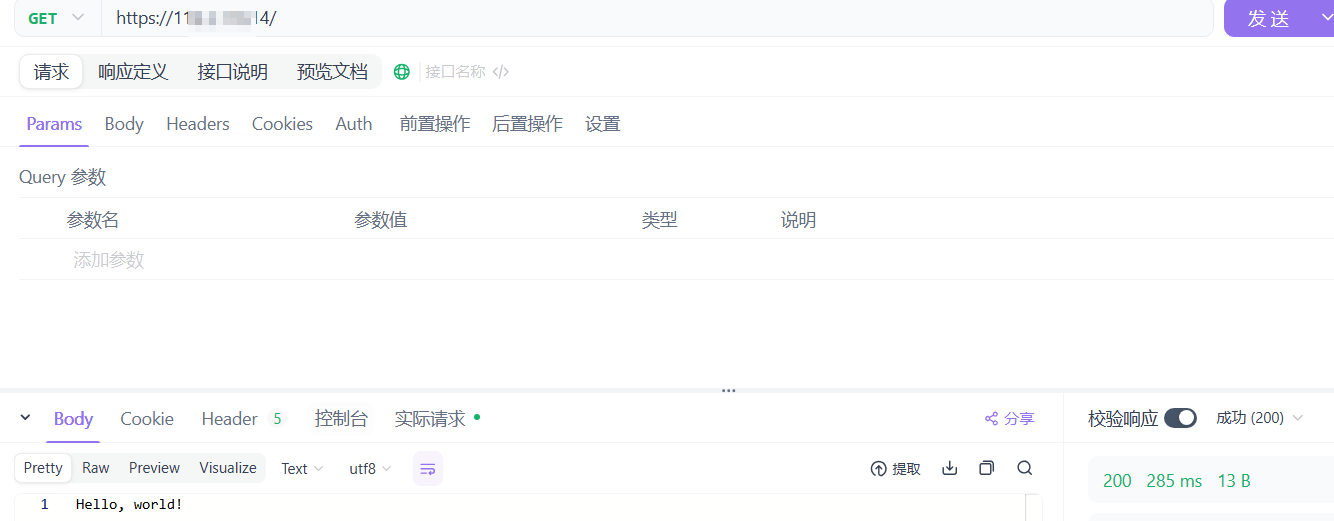
在浏览器中也能够正常访问,且没有任何安全问题:
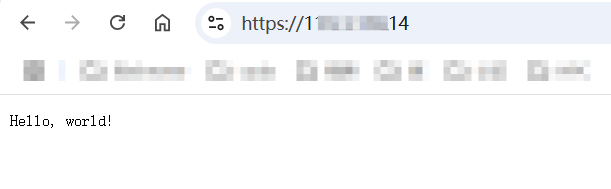
至此,一个最简单的HTTPS server搭建完成。
过程中会踩的坑和可能遇到的问题
搭建http server时无法访问
表现:- 2025/03/22 18:52:20.394 INFO http.auto_https server is listening only on the HTTPS port but has no TLS connection policies; adding one to enable TLS{"server_name": "srv0", "https_port": 443}
- 2025/03/22 18:52:20.394 INFO http.auto_https enabling automatic HTTP->HTTPS redirects {"server_name": "srv0"}
- 119.3.178.14 {
- root * /var/www/html
- file_server
- }
启动caddy失败
首先看日志,lsof监测对应端口是否被占用。
手动启动的和自动启动的systemd.service是有冲突的,只能启动一个,使用的Caddyfile也不同
https无法访问 Verify return code: 21 (unable to verify the first certificate)
openssl验证出现:Verify return code: 21 (unable to verify the first certificate)
https://github.com/caddyserver/caddy/issues/6344中提出了该问题,是由于client找不到裸ip server的server name(域名则无事)
所以在Caddyfile中一定需要:- {
- default_sni 119.3.178.14
- }
这个问题大概率是由于混合使用了GET和POST方法,比如获取文件的方式是GET
curl -v 报错 TLSv1.3 (IN), TLS alert, internal error (592):
如果证书链分开,caddy似乎无法以这种方式建立TLS可信连接:- tls /etc/caddy/ssl/certificate.crt /etc/caddy/ssl/your_private.key {
- ca_root /etc/caddy/ssl/ca_bundle.crt
- }
免责声明:如果侵犯了您的权益,请联系站长,我们会及时删除侵权内容,谢谢合作! |