一、准备数据
1、首先确保已安装VS5015和Qt5.14.2
2、下载Cmake并安装:Download CMake
3、下载VTK-8.2.0源码和数据并解压:Download | VTK
二、Cmake构建
1、在本地磁盘创建相关文件夹
2、进入源码根目录,找到CmakeList.txt,修改CmakeList.txt中的选项,使得Debug模式下生成的lib和dll文件能自带后缀_d,便于和Release的库文件进行区分,否则后面可能编译或链接有问题。
3、在Cmake中填入源码位置,编译后的位置,勾选Grouped方便看分组,点击Configure,选择VS2015,x64,点击Finish,等待配置完成。
4、按下图勾选,并设置库文件统一存放目录,再次点击Configure。(如果勾选BUILD_TESTING后期VS编译时间会比较长,默认不勾选)
5、确认Qt的相关目录是否正确,不正确手动修改为正确的Qt的目录,VTK_QT_VERSION根据自己的Qt版本选择5或6,再次Configure,直至确认所有红色选项消失,点击Generate
6、进入VTK-8.2.0-Build目录,找到VTK.sln,用VS2015打开,先选择Debug, x64平台,解决方案管理器中,找到INSTALL项目,右键,生成,等待VS编译完成。再选择Release,x64平台,再次生成INSTALL项目。
7、VS编译完成后,在VTK-8.2.0-Install文件夹中就会有我们想要的头文件、库文件(Debug和Release库都在里面),随后将bin文件夹加入系统环境变量,方便后续VS或Qt中使用
三、在QCreator中创建工程VTKTest,以官方代码Hello VTK为例,
1、打开pro文件,添加VTK库文件
- INCLUDEPATH += E:\Code\VTK-8.2.0-Install\include\vtk-8.2
- win32:CONFIG(debug, debug|release): LIBS += -LE:\Code\VTK-8.2.0-Install\lib \
- -lvtkFiltersSources-8.2_d \
- -lvtkCommonColor-8.2_d \
- -lvtkCommonCore-8.2_d \
- -lvtkCommonExecutionModel-8.2_d \
- -lvtkFiltersSources-8.2_d \
- -lvtkInteractionStyle-8.2_d \
- -lvtkRenderingContextOpenGL2-8.2_d \
- -lvtkRenderingCore-8.2_d \
- -lvtkRenderingFreeType-8.2_d \
- -lvtkRenderingGL2PSOpenGL2-8.2_d \
- -lvtkRenderingOpenGL2-8.2_d \
- -lvtkGUISupportQt-8.2_d
- else:win32:CONFIG(release, debug|release): LIBS +=-LE:\Code\VTK-8.2.0-Install\lib \
- -lvtkFiltersSources-8.2 \
- -lvtkCommonColor-8.2 \
- -lvtkCommonCore-8.2 \
- -lvtkCommonExecutionModel-8.2 \
- -lvtkFiltersSources-8.2 \
- -lvtkInteractionStyle-8.2 \
- -lvtkRenderingContextOpenGL2-8.2 \
- -lvtkRenderingCore-8.2 \
- -lvtkRenderingFreeType-8.2 \
- -lvtkRenderingGL2PSOpenGL2-8.2 \
- -lvtkRenderingOpenGL2-8.2 \
- -lvtkGUISupportQt-8.2
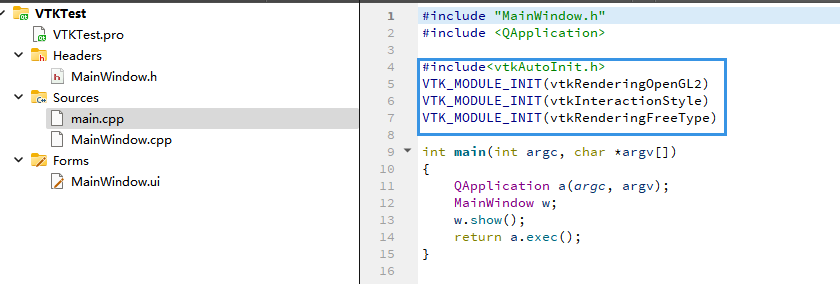
- #include<vtkAutoInit.h>
- VTK_MODULE_INIT(vtkRenderingOpenGL2)
- VTK_MODULE_INIT(vtkInteractionStyle)
- VTK_MODULE_INIT(vtkRenderingFreeType)
- #ifndef MAINWINDOW_H
- #define MAINWINDOW_H
- #include <QMainWindow>
- #include <QVTKOpenGLWidget.h>
- QT_BEGIN_NAMESPACE
- namespace Ui
- {
- class MainWindow;
- }
- QT_END_NAMESPACE
- class MainWindow : public QMainWindow
- {
- Q_OBJECT
- public:
- MainWindow(QWidget *parent = nullptr);
- ~MainWindow();
- private:
- Ui::MainWindow *ui;
- QVTKOpenGLWidget *m_pScene;
- };
- #endif // MAINWINDOW_H
- #include "MainWindow.h"
- #include "ui_MainWindow.h"
- #include <vtkActor.h>
- #include <vtkCamera.h>
- #include <vtkCylinderSource.h>
- #include <vtkNamedColors.h>
- #include <vtkNew.h>
- #include <vtkPolyDataMapper.h>
- #include <vtkProperty.h>
- #include <vtkRenderWindow.h>
- #include <vtkRenderWindowInteractor.h>
- #include <vtkRenderer.h>
- #include <vtkGenericOpenGLRenderWindow.h>
- #include
- MainWindow::MainWindow(QWidget *parent)
- : QMainWindow(parent)
- , ui(new Ui::MainWindow)
- , m_pScene(nullptr)
- {
- ui->setupUi(this);
- m_pScene = new QVTKOpenGLWidget();
- this->setCentralWidget(m_pScene);
- vtkNew<vtkNamedColors> colors;
- // Set the background color.
- std::array<unsigned char, 4> bkg{{26, 51, 102, 255}};
- colors->SetColor("BkgColor", bkg.data());
- // This creates a polygonal cylinder model with eight circumferential facets
- // (i.e, in practice an octagonal prism).
- vtkNew<vtkCylinderSource> cylinder;
- cylinder->SetResolution(8);
- // The mapper is responsible for pushing the geometry into the graphics
- // library. It may also do color mapping, if scalars or other attributes are
- // defined.
- vtkNew<vtkPolyDataMapper> cylinderMapper;
- cylinderMapper->SetInputConnection(cylinder->GetOutputPort());
- // The actor is a grouping mechanism: besides the geometry (mapper), it
- // also has a property, transformation matrix, and/or texture map.
- // Here we set its color and rotate it around the X and Y axes.
- vtkNew<vtkActor> cylinderActor;
- cylinderActor->SetMapper(cylinderMapper);
- cylinderActor->GetProperty()->SetColor(
- colors->GetColor4d("Tomato").GetData());
- cylinderActor->RotateX(30.0);
- cylinderActor->RotateY(-45.0);
- // The renderer generates the image
- // which is then displayed on the render window.
- // It can be thought of as a scene to which the actor is added
- vtkNew<vtkRenderer> renderer;
- renderer->AddActor(cylinderActor);
- renderer->SetBackground(colors->GetColor3d("BkgColor").GetData());
- // Zoom in a little by accessing the camera and invoking its "Zoom" method.
- renderer->ResetCamera();
- renderer->GetActiveCamera()->Zoom(1.5);
- vtkSmartPointer<vtkGenericOpenGLRenderWindow> window = vtkSmartPointer<vtkGenericOpenGLRenderWindow>::New();
- window->AddRenderer(renderer);
- m_pScene->SetRenderWindow(window);
- m_pScene->GetRenderWindow()->Render();
- m_pScene->GetRenderWindow()->Start();
- }
- MainWindow::~MainWindow()
- {
- delete ui;
- }
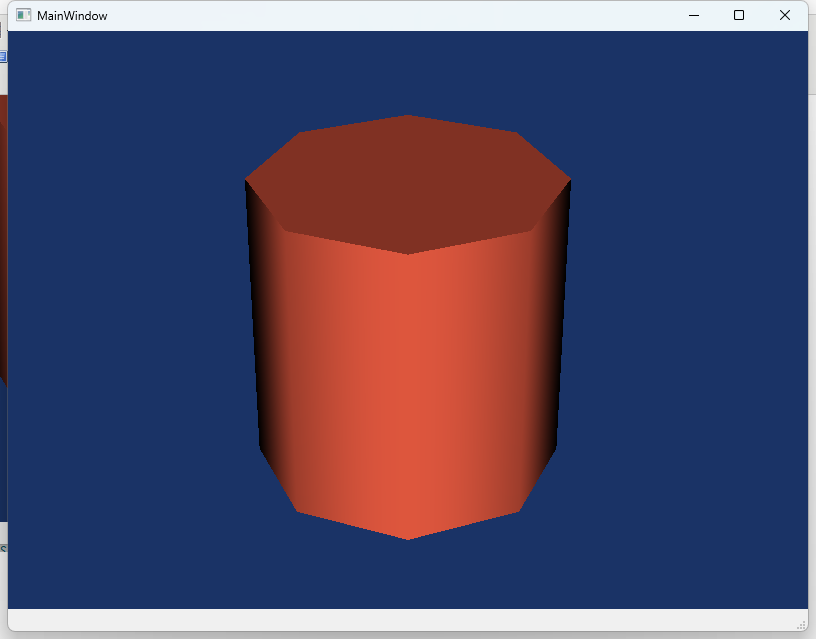
总结:
最好事先在Debug模式下加入后缀_d,否则容易混淆库文件,按上述步骤,在Debug模式和Release模式下都可以运行!
来源:程序园用户自行投稿发布,如果侵权,请联系站长删除
免责声明:如果侵犯了您的权益,请联系站长,我们会及时删除侵权内容,谢谢合作! |